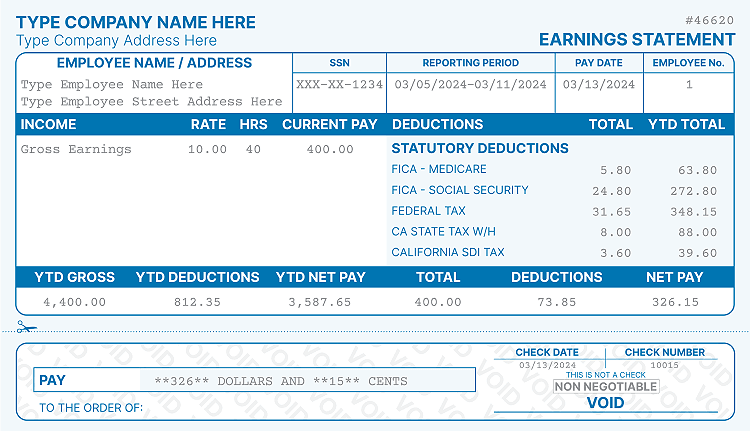How Do I Email Check Stubs to Employees in QuickBooks Desktop
- Home
- Blog
- Employment
- How Do I Email Check Stubs to Employees in QuickBooks Desktop
Preparing pay stubs is undoubtedly a time-consuming activity. It can take even more effort and money if your company has 20 or more employees. Not only preparing, but emailing pay stubs to every employee's email address is another headache. To make the process easier, a software company, Intuit, developed QuickBooks Online (QBO) Desktop.
You can prepare and send employee pay stubs in QuickBooks. On top of that, you can also print QuickBooks pay stubs and keep their physical records. Amazing, no?
Are you wondering, "how do I email check stubs to employees in QBO?" This article will help you learn how to do that without much hassle. So keep reading!
What is QuickBooks Desktop?
QuickBooks Desktop is an accounting software that provides business and financial management services. Its most common features include the following:
- Pay stubs
- Inventory
- Accounting
- Bank account
- Budgeting
- Taxes
- Payroll
You can also generate financial reports and print forms using QuickBooks.
How To Email Pay Stubs Via QuickBooks Desktop?
Follow these 3 steps to send pay stubs to your employees via email in QuickBooks Desktop:
1. Update QuickBooks
First, you must update the software to its latest version. You must also have Adobe Acrobat Reader's latest version to do that. QuickBooks uses Adobe Acrobat Reader to convert pay stubs into PDF documents. So, no PDFs means printing pay stubs will not work.
2. Configure Email Settings
The Email Pay Stub feature is disabled by default. You must enable it to send pay stubs via email. Follow these steps to do that:
- Click the Edit menu.
- Select the "Send Forms" menu.
- Go to My Preferences. You will see three different options in Send email feature: Webmail for Gmail, Yahoo, and other similar email services, Outlook for Microsoft Outlook., QuickBooks Email to use the company's emailing service.
- Click Ok to save the settings and close the window.
3. Email Pay Stubs
- Go to the File menu.
- Enable Single-user mode. If it's already enabled, don't change it to Multi-user mode.
- Go back to the File menu.
- Select Print Forms.
- Choose Pay Stubs. Ensure you have the bank account number noted, as it's important to email pay stubs in QuickBooks.
- Set the date range of the pay stub.
- Select the employees you want to email pay stubs. To exclude an employee from the list, simply uncheck the box against their name.
- Click on the Preview button to see the pay stub that will be sent to the employee.
- After verifying the pay stubs, click email.
- Remember that these pay stubs are password-protected. QuickBooks automatically sets a password on each pay stub for security. If you want to add a message regarding the password, click the OK button for the second time.
- Add employees' email addresses one by one. You can see the preview of the pay stubs once you have added the email addresses.
- Open the Send Forms window and view your email. It has editable fields, like the email's body and subject line. You can also customize the email template.
- Edit the To and From fields if you want to send pay stubs using particular email addresses.
- Click Send Now to email pay stubs.
Email Pay Stubs Through QuickBooks Online
You can use QuickBooks Online to email pay stubs if you don't have QuickBooks Desktop. Since you can't attach pay stubs as an email attachment due to security, you must send them via the Inuit platform.
Remember to activate the QuickBooks Online Payroll feature before managing the digital files. QuickBooks Online sends all paychecks and paystubs anytime to Intuit. Doing that lets employees access their pay stubs in digital format whenever possible.
The company might want the employees to make a QuickBooks Online account to view the pay stubs online. Employees also get notified about the new QuickBooks pay stub on the Intuit website.
- Select "Employees" from the menu.
- Select the employee you want to send the pay stub.
- Click on Paycheck.
- Open the pay stub you want to email by clicking the net pay amount.
- Click Print.
- You might have to change the Paycheck Printing Preferences to print pay stubs instead of the actual paycheck.
Issues in QuickBooks Desktop While Emailing a Pay Stub
Although QuickBooks Desktop is efficient software, it might run into some errors. That makes your accounting activities delayed. So, here are some of the common problems with their fixes.
Verify Email Settings in QuickBooks
- First, check the version of QuickBooks. It must be updated to its latest version.
- Go to the Edit menu.
- Select Preferences.
- Open the left options pane and select Send forms.
- Select the Preferences tab.
- Click on the Send Email button, and select an option: Outlook for Microsoft Outlook or Webmail for Gmail, Yahoo, and similar services.
After applying these settings, print pay stubs again and see if the problem is solved.
Configure Email Services Setup
- You must always be in the Single-user mode to send pay stubs in QuickBooks Desktop. Go to the QuickBooks File menu and select the Single-user mode.
- Go to print forms and select pay stubs.
- Check the bank account.
- Update the date range on the paycheck vouchers.
- Click the Update button to save the changes.
- Select the employees you want to send pay stubs to in QuickBooks.
- Add a message regarding the password of the pay stub.
- Click send pay stubs after confirming the password security field.
You must save these settings for your convenience. You can add or remove from the QuickBooks Online Payroll or Desktop anytime.
You can invite other employees to QuickBooks Workforce and allow them to access QuickBooks Online. That way, you will filter active employees and keep a record of their activities.
Check the "Bank Account" Field
The bank account field is mandatory, and you must select the correct account to print pay stubs in QuickBooks. Selecting the wrong account might give errors, and you will never know the issue. Some banks might also ask for pay stubs from the employees.
You can also print a pay cheque using the QuickBooks account at the employee's request. It's a different document than the plain paper stubs with paycheck vouchers. So, it's not mandatory to attach pay cheques with plain paper stubs every pay period.
Check Internet Connection
Your system might face connection issues, and the QuickBooks Online or Desktop screen will show the "Lost connection to data files" error. It's usually due to the following reasons:
- Bad internet connection
- Database errors
- Server maintenance
QuickBooks Online might notify you about the server maintenance. Unfortunately, during that time, you can't print pay stubs. However, you can prepare pay stubs and get them ready for email.
You can check the internet on your side and fix the issues. But if the problem is not on your side, you must wait till the internet service provider fixes the issue.
What if Employees Don't Receive Their Pay Stubs?
Always check with your local staff to confirm whether they receive the pay stub email. Sometimes, the email goes into the spam folder, and employees are unaware. So, guide your employees about the emailing process.
Another reason is if an employee's email address has any kind of bracket, they will not receive the pay stub. They might have to use another email address to receive pay stubs from QuickBooks.
Final Thoughts on Email pay stubs from QuickBooks Desktop
Sending pay stubs via email from QuickBooks might be challenging on the first attempt. But once you set the preferences, the system will get used to it. That means you don't have to put in much effort to email pay stubs in QuickBooks after completing the first-time setup.
You must take care of crucial aspects like employees' email addresses, account for paycheck, pay stub details, and mode of emailing pay stubs.
So, you can equip your company's accounting department with QuickBooks Online and Desktop to email pay stubs on every pay period for a smooth financial cycle.